
At Iseehear Inc. Life Sciences (ISHLS.Com) our goal is to be as open and transparent with our clients as possible. To that end, we have implemented numerous communication resources thus allowing us to share timely information regarding services, scheduled events and issues that will arise from time to time-related to the services Iseehear Life Sciences provides. Iseehear Inc. is committed to providing Trusted and Reliable continuous services.
The Iseehear Support Desk is available Same Day Support to assist you as much (or as little!) as you need. Contact us using any of the following mediums:- Email Us 24/7: [email protected]
- Telephone: +1 416 492 4358 (Toronto, Worldwide)
- Toll Free: 1 844 559 6322 (United States & Canada)


Accessing your Account
Maintenance & Uptime Process
System Requirements
Information Security Management (ISM)
 Indicates the link goes to another Iseehear owned or authorized website.
Indicates the link goes to another Iseehear owned or authorized website. Indicates PDF Download
Indicates PDF Download
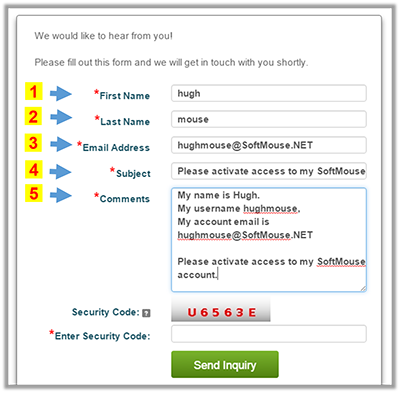

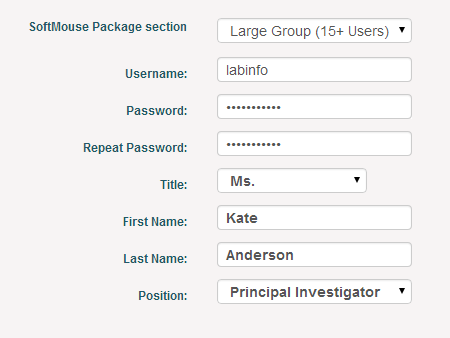



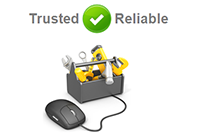





 How to clear cache from your Chrome browser?
How to clear cache from your Chrome browser?  How to clear cache from your Firefox browser?
How to clear cache from your Firefox browser? How to clear cache from your Safari browser?
How to clear cache from your Safari browser? How to clear cache from your Edge browser?
How to clear cache from your Edge browser?